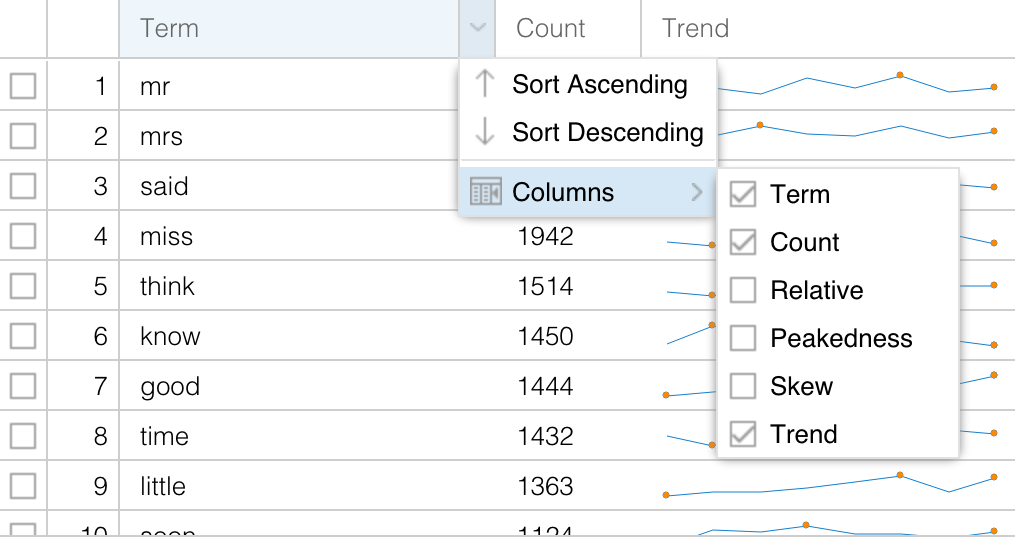Digging Deeper with Voyant
Voyant is an ongoing negotiation between simplicity and power: the design tries to simplify (relatively) the interface while still allowing more advanced operations.
Search
A good example of this is search, which is supported in several of the tools (including Reader, Trends and Contexts in the default view). It’s possible to search for a single word, but more advanced searches are also supported with a special syntax (hovering over the question mark in the search box shows examples of the syntax). Try the search terms (in bold) in the list below (you can remove a query by hitting x in the box surrounding the query, or hitting backspace to delete it). Also notice that Voyant tries to suggest search terms as you type, you can click on a suggestion to add it to the queries.
- love: exact word match
- lov*: combine all words that start with “lov”
- ^lov*: separate all words that start with “lov”
-
**love loves**: combine all words separated by a pipe - “he loves”: exact phrase match
- “she he love*“~10: all words within a proximity of 10 words
| The notion of boolean operators (AND, OR) isn’t relevant for most tools since we’re querying for any instance of any of the words (unlike when we’re wanting to find documents that contain any or all queries). Note also that Voyant doesn’t support directly notions like singular and plural forms, but that you can determine what forms are present (“^dog*”) and then decide if you want to combine forms (“**dog | dogs”) or keep them separate (“dog,dogs**”). That helps for individual queries but of course doesn’t help much when you would want to see all singular and plural forms combined in a frequency list. |
Grids
Another example of somewhat hidden power in the Voyant interface can be found in most grid-based tools (that look like spreadsheets, like Contexts in the default view). This is an overview of some of the functionality that may not be obvious:
- hover over the column header to get a short description of the column values
- some columns allow you to sort values by that column by clicking on it (and clicking again to reverse the order)
- most columns can be reordered by dragging and dropping the column headers
- most grids allow for row selection: select a row by clicking on it, select multiple rows by using the Shift or Ctrl/Command key
- some grids have checkboxes (leftmost column) that facilitate selecting multiple items
- selected rows should persist even when querying for additional data
- some grids have a plus icon (leftmost colunm) that allows the user to expand more information about that row
- most grids have “infinite scrolling” which means that more rows will be loaded dynamically as needed and as available
- hovering over most column headers will cause an arrow to appear in the right part of the column header, click on it for further options:
- another way of sorting
- a way of selecting additional columns to display